How to Download Media Offline
*Note: You need a Plex Pass subscription for this feature.*
—–
This is mostly applicable to Mobile and Tablet devices so you can watch when not connected to the internet, like flights and car rides etc.

——
– Select the media you wish to download, it can be a single movie, single episode or an entire season.
– On the media’s main page, click the down arrow (Download icon).
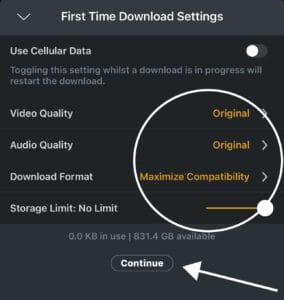
——
A box should pop up the first time to verify the download settings.
If not, hit the Gear icon and select Downloads in the settings.
——
– Use Cellular Data: Suggested to keep off unless you have unlimited data. This forces downloads over Wi-Fi only, as some files can be very large.
– Video Quality: Keep at Original.
– Audio Quality: Keep at Original.
– Download Format: Set to Maximize Compatibility. Plex will determine the best format based on your device.
– Storage Limit: Set based on your device’s available storage. Plex shows your available storage, so choose an amount that won’t fill up your device.
——-
Hit Continue

– Go back to your home screen and select Downloads from the menu.
——
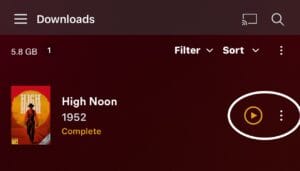
– Depending on your internet/cellular speed, your downloads or pending downloads will show here.
– When you’re ready to watch your downloads, access them here.
– To delete downloads, manage them from this menu.
Note:
– Sometimes downloads can get stuck, especially when downloading entire seasons.
– If this happens, you may need to cancel and restart the download or quit and reload the app.
– Try downloading in smaller batches if needed.
If you have any issues, feel free to reach out for help.

